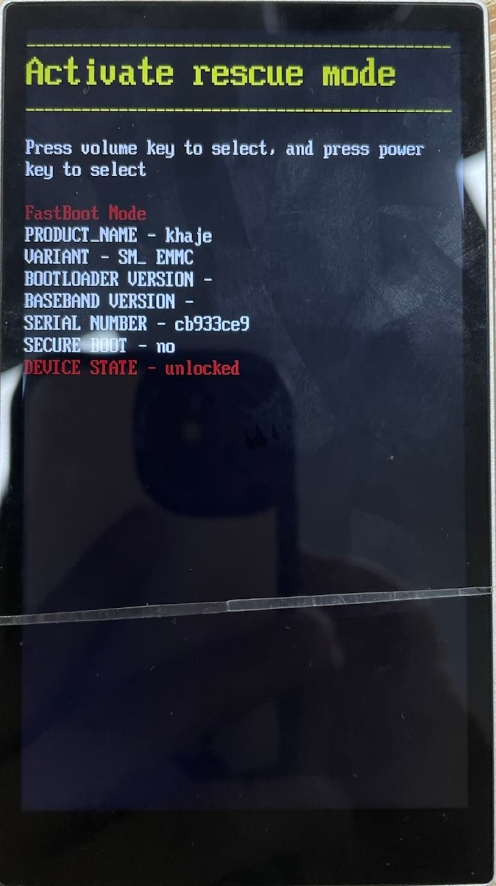6.How to upgrade the M21?How to resolve the issue of the M21 being stuck on the FiiO logo after updating?
The M21 supports Online upgrade and Local upgrade.
Online upgrade
If a new firmware is available and can be detected (with the M21 connected to an available internet), an upgrade notification will show up in the notification center. Tap it to enter the update menu for the online upgrade. If there's no upgrade notification showing up, you can go to the "Technical Support->Firmware Upgrade" menu, and tap the "Check for update availability" to check manually.
Local upgrade
Also, the M21 can be upgraded locally by a firmware package. Download the firmware package file from the FIIO website, and copy it to the internal storage of the M21 or an SD card. Go to the "Technical Support->Firmware Upgrade->Local Upgrade" menu, and find the firmware package file to start the upgrade.
Notes:
1.Do not unzip the firmware package file.
2.Before the upgrade, ensure the power of the device is adequate (>30%) so to avoid upgrade failure.
3.If the device goes to the factory mode which cannot detect the firmware, the reason may be that the firmware file is damaged. At this time, press the power button to reboot the device. Re-download the firmware file and restart the upgrade.
How to resolve the issue of the M21 being stuck on the FiiO logo after updating?
Option 1:
1. Press the power button to force shutdown
2. Press and hold the volume down button, insert the USB until the player enters recovery mode
3. In recovery mode, press the volume up and down buttons to select the option to restore factory settings
Option 2:
1. Press the power button to force shutdown
2. Hold the power button and volume up and down button at the same time to enter fastboot mode
3. In fastboot mode, press the volume up and down buttons to select Activate rescue mode, and press the power button to start
4. If it doesn't work, please repeat steps 1, 2, and 3 again