Key notes on the firmware upgrade of FiiO BTR3
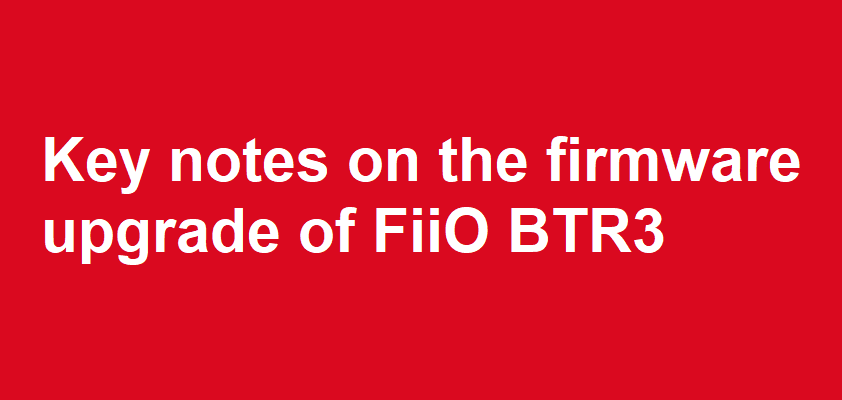
After the latest firmware version 1.2 for BTR3 was released by the end of May, some BTR3 users might not upgrade the BTR3 successfully because they have not noticed the certain remarks mentioned on the instruction of upgrading the BTR3. Therefore, we have optimized the BTR3 firmware upgrade tool and made it simpler to operate.
Before the firmware upgrade:
1. Download the Firmware Upgrade package( already including the Bluetooth driver, firmware upgrade tool and firmware file): click here
2. If you have installed the Bluetooth driver "CSR BlueSuite 2.6.4" before, it's suggested to uninstall it from your system in Control Panel -> Program-> Uninstall. If not installed, skip to next step.
Upgrade the firmware for the BTR3
1. Unzip the "Firmware upgrade package" , and then enter the unzipped folder and double click to run the file "Install driver.bat". (If you have successfully done this before, just skip to next step)
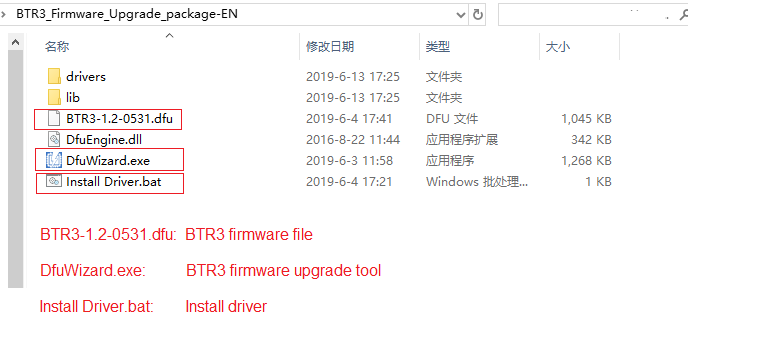
Picture 1.1
After waiting for about one minute, if the below information (picture 1.2) is displayed (with no error message) it indicates that the driver has been installed successfully(. You can press any key or close this window directly to exit.
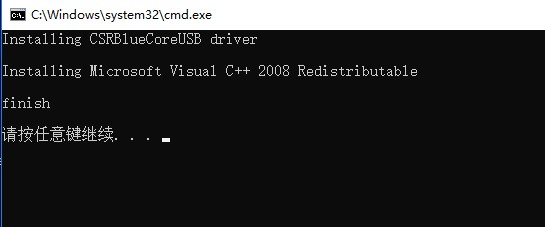
Picture 1.2
*Note: On a few computers, a window may pop up after the installation with the message "This program might not have installed correctly". In this case simply click "This program installed correctly" to proceed.
2. Make the BTR3 enter DFU mode, and then connect the BTR3 with the computer by the supplied Type-C USB cable.
How to make BTR3 enter DFU mode: Power on the BTR3, and hold the Multifunctional button (which is in the middle of the Power button and Volume buttons) for about 5 seconds, then the red and blue lights will flash alternately; Hold the Multifunctional button and Volume ”+” button for about 5 seconds, to make the BTR3 enter DFU mode (The indicator will turn OFF after done).
3. Run DfuWizard.exe, and upgrade the BTR3 following the below steps:

Note: If the BTR3 happens to not be powered on normally, then please try to hold the Power button at least 10 seconds to reset the BTR3, and then try to upgrade it by following the above instruction again.






























































































