4.How to make M3 Pro work as a DAC?
A: The M3 Pro supports USB DAC for computers. To enable it, please go to Settings->System settings->USB mode, switching to USB DAC mode, follow the relating instructions on the above"DAC funtion" introduction.
For Windows computers, you'll also need to install the USB DAC driver: Click here
Video help(M15 as example): Click here
for Mac computers, there's no driver required
Video help(M15 as example): Click here
Graphic instruction for Windows computer:
1. Download the USB DAC driver: Click here , then unzip the package and double click to run the driver:
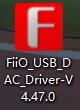
For Windows7 system, you may need to update the system patch: click here
2. At the Welcome page, click "Next".

3. At the Choose Install Location page, Click "Install" to start the installation (it's
recommended to use the default Install location).
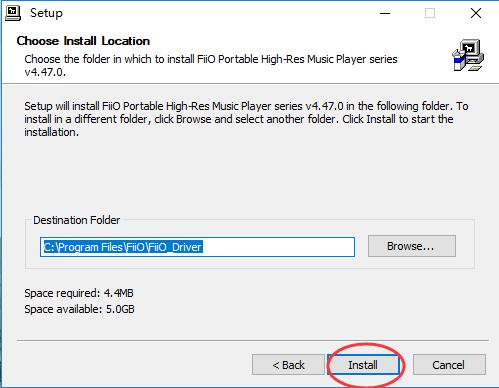
4. There might be a pop-up windows appearing with a warning
notice. If it appears, please simply click "Install this driver software anyway" to
continue.

5. At the Complete page, click "Next" then "Finish" to complete the isntallation.
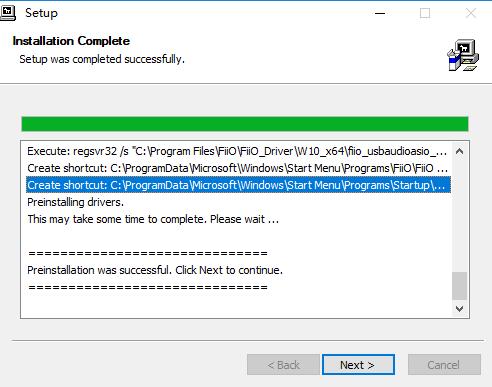

6. Choose 'yes' in the pop-up windows
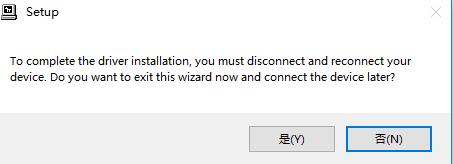
7. After the M3 Pro is connected successfully to the computer as DAC,right click the Sound icon in the notification area, then click "Playback devices".
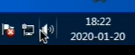

8. In the Sound panel, select 'FiiO M series', click "Set default" then click OK to set the M3 Pro
as default playback device.
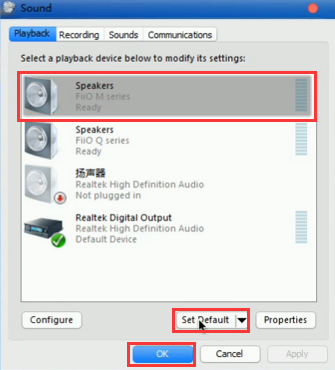
9. Open the foobar2000 and select File->Preferences. Under the "Output" category, select the 'FiiO ASIO Driver ' from the Device list then click OK.

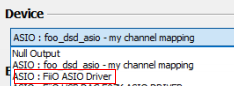
10. After the above operations, you can plug your headphone to the M3 Pro and start to
enjoy the music played on your computer in high quality!





































































































