7.Instruction of the using the FiiO Music in X5III/X7/X7MKII
In order to let you get better experience in using the FiiO Music in X5III/X7/X7MKII. We write a instruction of using the FiiO Music APP. Hope it can help!
App homepage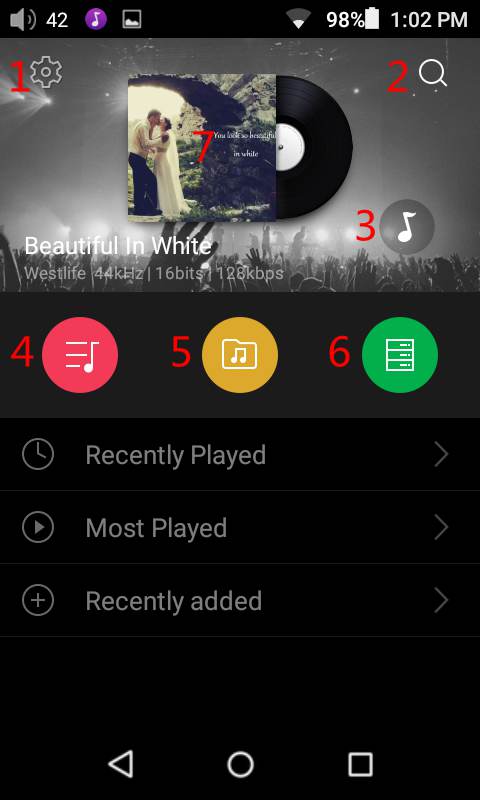
1. Settings
2. Search
3. Shortcut to nowplaying
4. Playlists
5. Local music
6. DLNA
7.Click when no music playing: shuffle play all the songs in media library(already update the media library before); Click when music playing: Enter now playing interface; Slide left/right: switch the song
Settings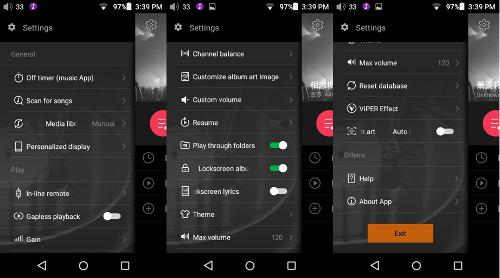
Off timer (music app):
The FiiO Music will automatically turn off after a set amount of time. You can choose from 10minutes to 90 minutes.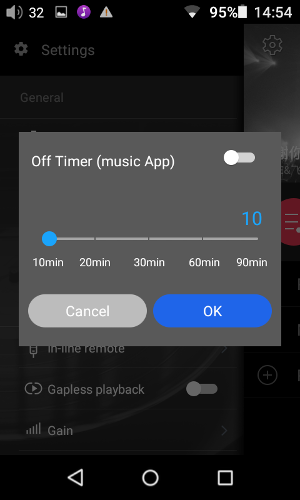
Scan for songs:
1. More selection about scanning
2. Selection of ignoring tracks smaller than 3;6 or 12MB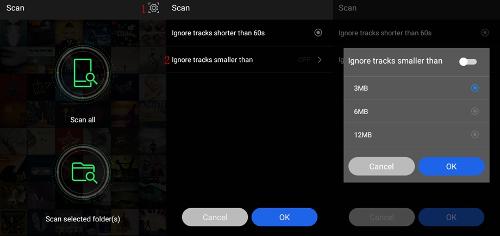
Media library update: Choose manual or auto media library update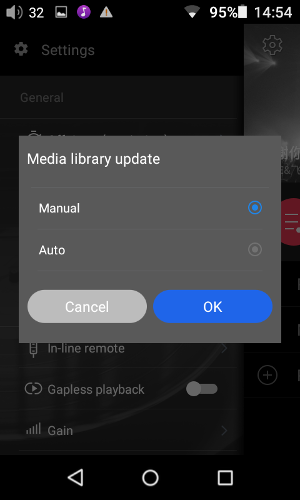
Personalized Displayed:
Choose the function you want to display in App homepage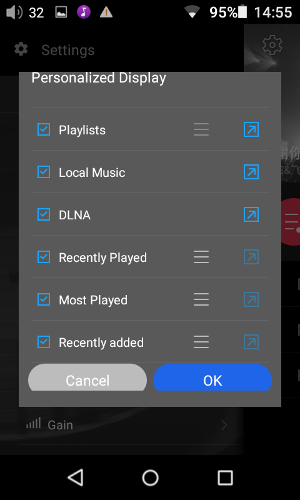
In-line remote; Gain; Channel balance:
the menu would change to following interface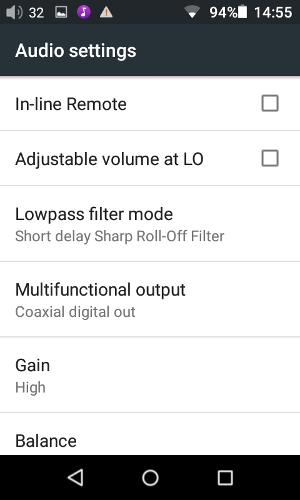
Customize album art image: Customize the default album art image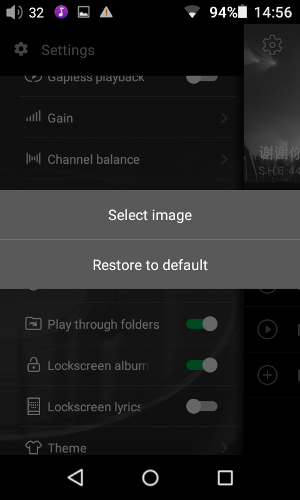
Custom volume:
With Custom, you can choose a particular volume level from 30 to 120 to be set to when the FiiO Music turns on.
You cannot set the maximum volume to 0 to prevent there being no sound output after turning the FiiO Music on.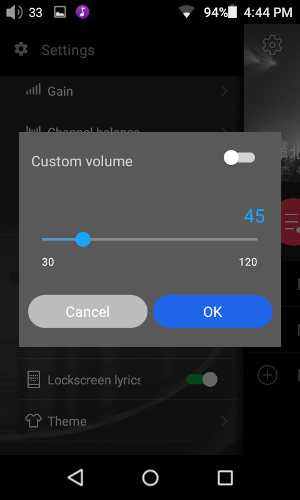
Resume:
In Song mode, when turned on again the FiiO Music will resume playing at the beginning of the song being last played before being turned off.
In Position mode, when turned on again the FiiO Music will resume playing from the exact position of the last song being played before being turned off.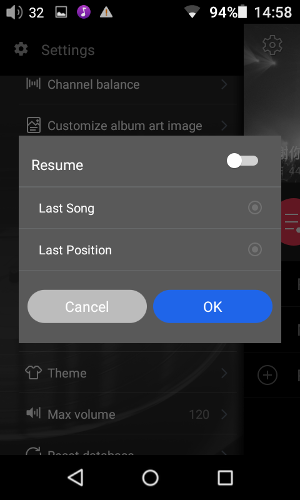
Theme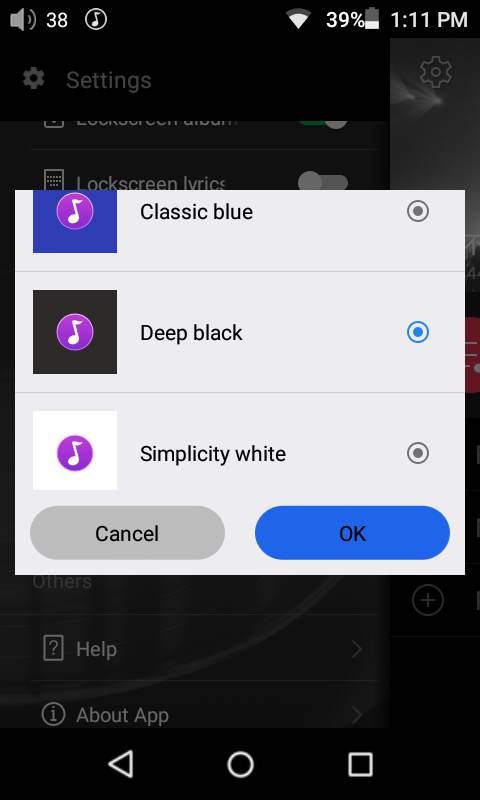
Max volume:
You can set the maximum volume limit of FiiO Music from 30 to 120. You cannot set the maximum volume to 0 to prevent there being no sound output after turning the FiiO Music on.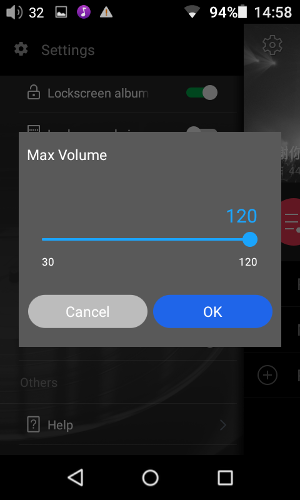
Viper Effect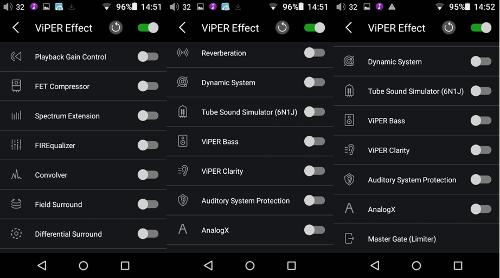
Auto search for lyrics and album art: the auto-match function can be enabled in FiiO Music->Settings->Auto-match lyrics & album art
Lockscreen ablum art Lockscreen ablum art & lyrics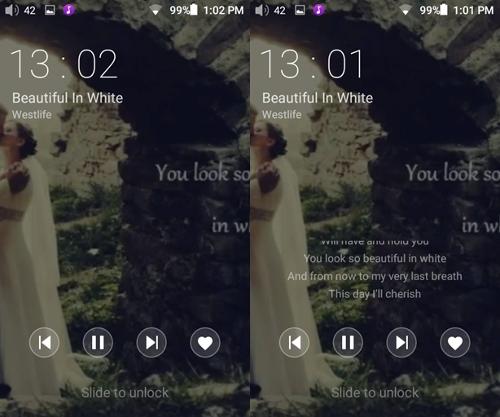
Now playing interface: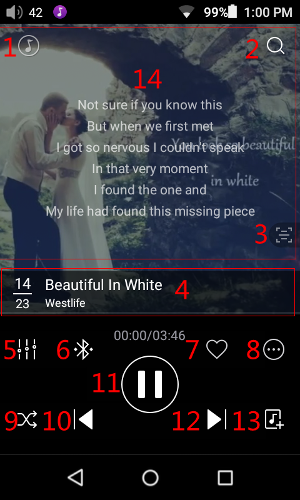
1. Home: return to App homepage;
2. Search: Tap to show a full screen search pane for all songs on the X5III/X7MKII. Searching of track title, album name and artist name are supported. Recent searches are saved;
3. Lyrics functions icon : Click on the lyrics screen if there're no lyrics available or click the Functions icon at the lower right of the lyrics screen then select search);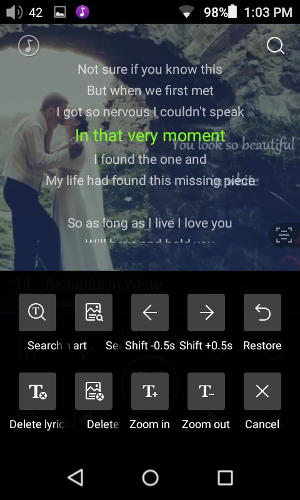
4. Slide to fast forward/rewind
5. Equalizer: tap to open the equalizer control panel;
6. Bluetooth:
Opens Bluetooth pairing screen if Bluetooth function is on and no Bluetooth audio devices are connected
Opens Bluetooth function if no Bluetooth audio devices are connected
Turn off Bluetooth function if Bluetooth audio devices are connected
7. Add to Favorites: Tap to add the present track to the Favorites playlist;
8. More functions: Tap to view track info or delete the present track;
9. Play mode: Tap to choose between Play All once, Loop Single, Shuffle and Loop All;
10. Previous track
11. Play / Pause: Plays / pauses the present track, whichever is applicable;
12. Next track
13. Add to playlist: adds the present song to a playlist of your choosing
14. Tap to swtich from album art, lyrics,ID3 information and UV meter(not available in DSD files)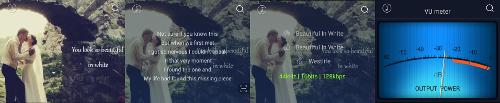
15. Silde right from the left side to get the current playlist
You can change the play order of the Now Playing list by dragging a track and moving it up or down (the order change will take effect for only once) (Added from X5III FW1.1.7,X7 FW3.3.1)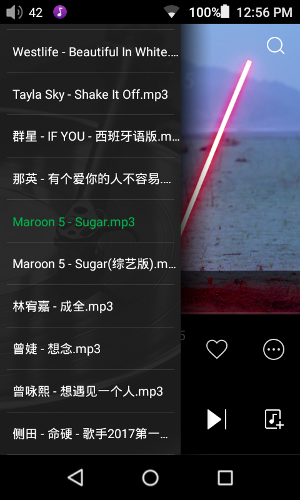
Equalizer:
tap to open the equalizer control panel; 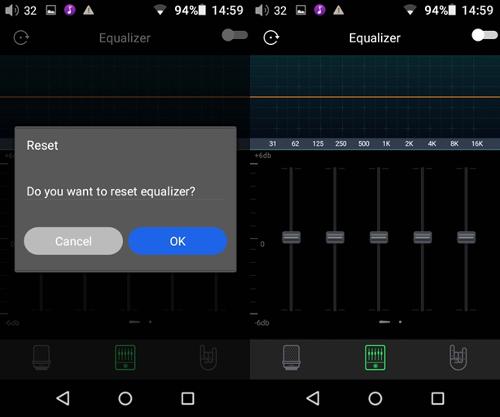
Local music: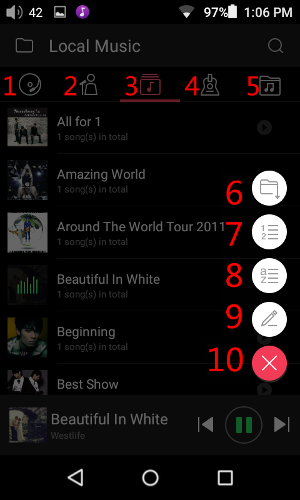
1. All music
2. Artists
3. Albums
4. Genres
5. Storages
6. Sorting by characters
7. Sorting by the total number of songs in each category (will only appear in the Artist/Album/Genre category)
8. Sorting by first letter in Alphabetical order across languages (currently only available for Chinese and English language)
9. Operate the list (mark several items in the list then play/delete them or add them to a playlist/Favorites)
10. Cancel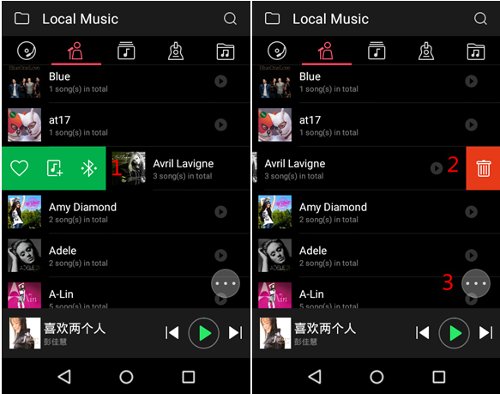
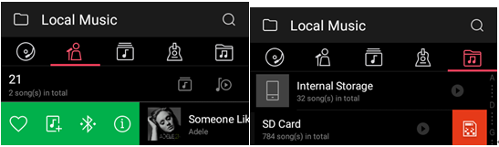
1. Silde right to show quick menu
2. Silde left to show delete icon( in storage interface, slide left to show format icon)
3. Shortcut to function menu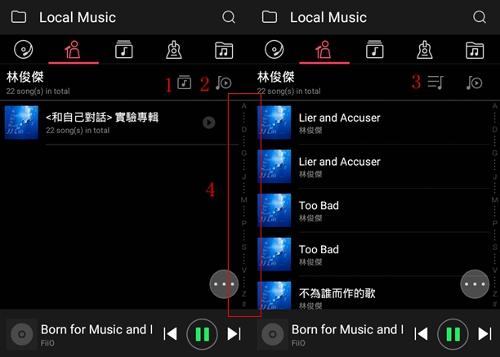
1. Sort according to album, click to switch to all music
2. Play all songs
3. All music for the certain artist, click to switch to sort according to album
4. Click to song with certain capital letter(available when sorting by first letter in Alphabetical order across languages)
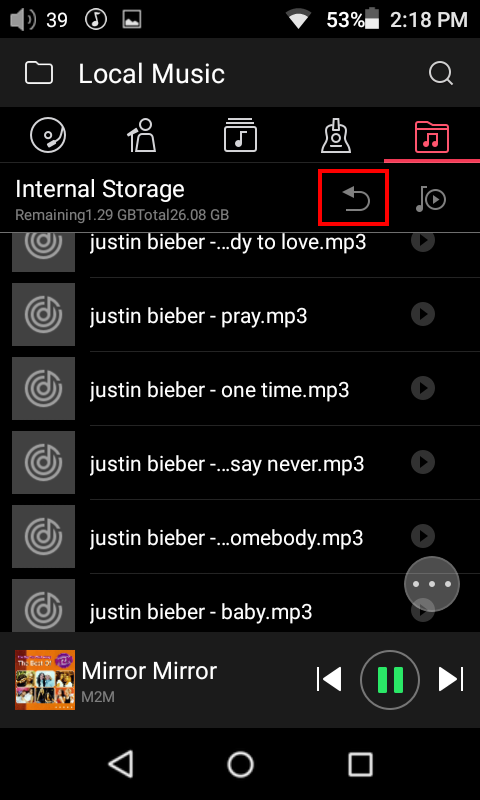
return icon: return to the root directory with just one click while in the Folder view menu
Note for the white theme(Added from X5III FW1.1.7,X7 FW3.3.1):
Shortcut display in now playing: preset the shortcut settings (the red frame) in now playing interface 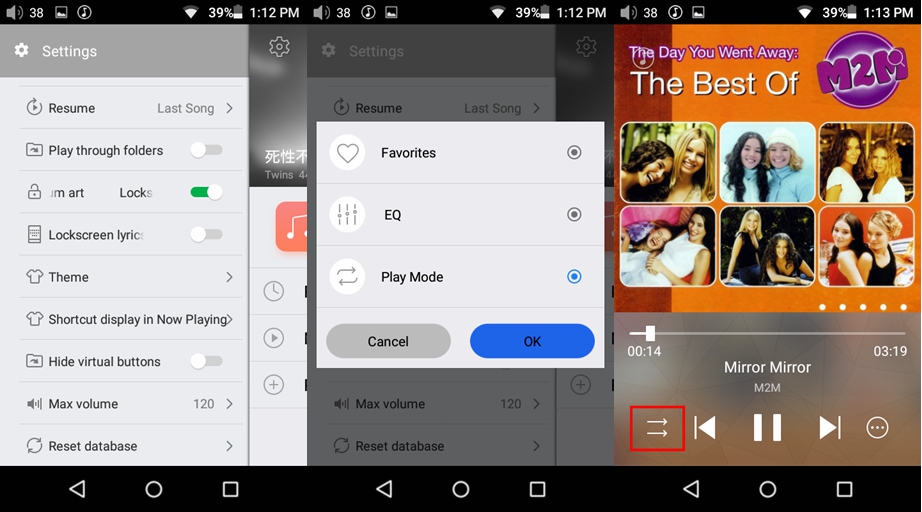
If you still don't understand some options, please feel free to contact us by replying this thread directly or sending email to support@fiio.net!
Best regards





































































































